Before attempting to enter any of the settings in Outlook - Office 2007 is used here - it is necessary to enable other devices to use POP3 in Outlook.com. It is not enabled by default.
This is done by loggin into Outlook.com (creates a new tab) and signing in with your MSN username (your email address) and your MSN password. I believe Outlook.com is also used by Hotmail, but not sure about that.
Once you have got into Outlook.com and can see your incoming email go into Settings, which is not easy - took me some time to work out how to get into Settings - and enable other devices to use POP3. There is no point in doing anything else until you have done this. Sorry, I don't remember how I did it; you will have to play about as I did.
As the Account settings in Outlook (Office) are for the Outlook.com server the settings shown here should work with any email client - MSN, Hotmail, etc - that use Outlook.com for email. If you can log in and see your email then your client uses Outlook.com.
If you want to tell me about how you got on my email address is on the index page. Bear in mind I cannot do it for you unless you live 'up the street'.
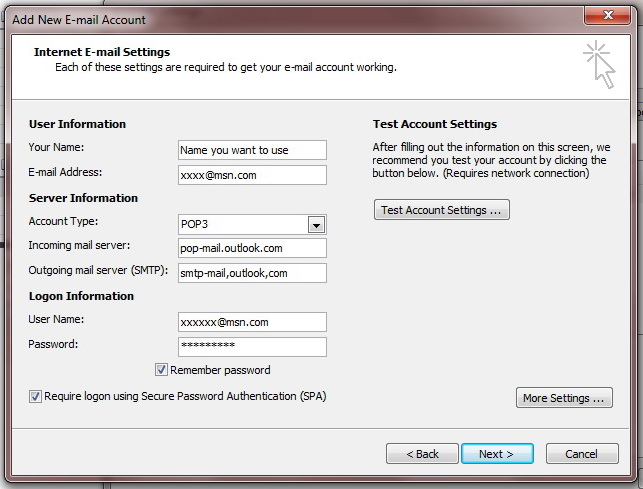
I am assuming you are computer literate and know what you are doing.
In Outlook from the Menu select Tools/Account settings. You are going to setup a New POP3 account. On the next page click the box to manually enter the settings.
The panel shown here appears and fill it in as per the image.
When you are done click 'More Settings'.
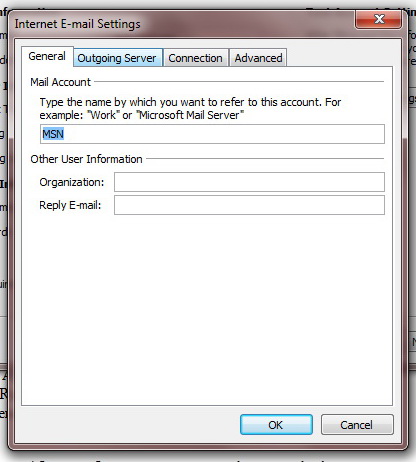
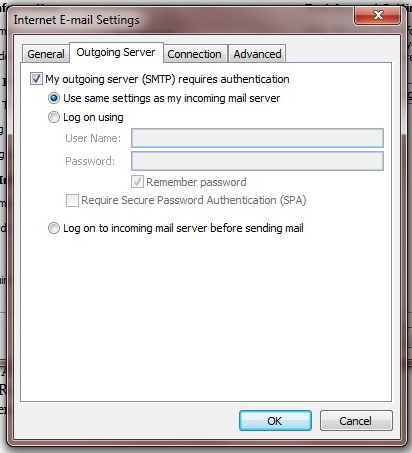
In the Outgoing Server panel set it like the picture.
There is no Connection picture as you don't need to do anything in it.
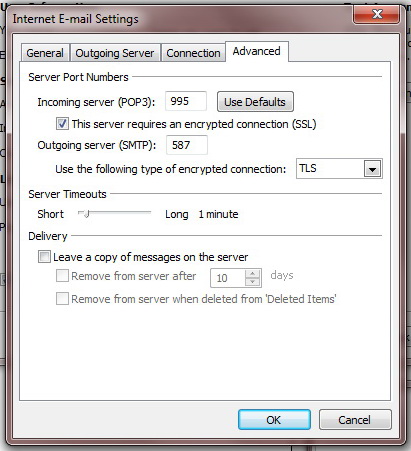
The Advance panel should be set like this.
Note that the 'Leave a copy of message on the server' is not ticked.
This means that when you download your messages from MSN, which is actually Outlook.com, they will be gone from the server and no longer accessible via your phone or tablet. I find this the best way to do it as messages you get on your portable devices are new as you have not downloaded them onto your computer yet.
I am writing this web page after spending a lot of time - about two three hour sessions - in a ladies' house. I read a lot of stuff on the net, which was no use; it may have been in the past but did not work for me now. Seems there is a lot of outdated information on the internet. In the end I brought the problem home and tried to get it to work on my own machine. I also use Outlook 2007, which is where the images came from, I just added another account until I got the settings to connect and send a test message.
If you are using another version of Office the setup panels may not be the same but the data should be the same.
Hope the information is helpful.
This is April, 2018.